[🔴LIVE] How to create promotions and coupon codes in WHMCS?
Today in this video you will learn about how to generate coupon and promo codes in your WHMCS.
When selling your products as a reseller, you may want to create special promotions from time to time.
In This video tutorial we have explained how to create promotions and coupons from within WHMCS for you to use in your reseller hosting.
Creating Coupons and Promotions in WHMCS
Log into your WHCMS admin interface.
Click on Setup - Payments – Promotions.
Click on Create New Promotions.
Give the promotion a code. You can either make it up or generate one with the button.
Assign the discount type.
If a recurring discount, set that here.
Assign a value.
Select which products to apply the discount.
You can select an item that is required for the promotion.
Set the Billing Cycle.
Set an expiration or a max number of uses.
Select if you wish to make it a Lifetime Promotion.
Select Apply Once to set the discount to apply only once per order.
Select any other options you want to apply.
New Signups Apply to new signups only (must have no previous orders).
Apply Once/Client Apply only once per client globally (only one order allowed per promo).
Existing Client Apply to existing clients only (must have an active order to qualify).
Upgrades/Downgrades Enable for product upgrades.
Once you have finished, click on the Save Changes button to activate the promotion.
That is how we can Manage Promotions or Coupons Codes in WHMCS!!!
Hope you enjoyed the video!!
For more information, kindly follow us on social media like Twitter and Facebook and for video tutorials, subscribe to our YouTube channel -https://youtube.com/redserverhost.com
Facebook Page- https://facebook.com/redserverhost
Twitter Page- https://twitter.com/redserverhost.com
Official Website- https://redserverhost.com
If you have any query, feel free to let us know via the comments section below.
Today in this video you will learn about how to generate coupon and promo codes in your WHMCS.
When selling your products as a reseller, you may want to create special promotions from time to time.
In This video tutorial we have explained how to create promotions and coupons from within WHMCS for you to use in your reseller hosting.
Creating Coupons and Promotions in WHMCS
Log into your WHCMS admin interface.
Click on Setup – Payments – Promotions.
Click on Create New Promotions.
Give the promotion a code. You can either make it up or generate one with the button.
Assign the discount type.
If a recurring discount, set that here.
Assign a value.
Select which products to apply the discount.
You can select an item that is required for the promotion.
Set the Billing Cycle.
Set an expiration or a max number of uses.
Select if you wish to make it a Lifetime Promotion.
Select Apply Once to set the discount to apply only once per order.
Select any other options you want to apply.
New Signups Apply to new signups only (must have no previous orders).
Apply Once/Client Apply only once per client globally (only one order allowed per promo).
Existing Client Apply to existing clients only (must have an active order to qualify).
Upgrades/Downgrades Enable for product upgrades.
Once you have finished, click on the Save Changes button to activate the promotion.
That is how we can Manage Promotions or Coupons Codes in WHMCS!!!
Hope you enjoyed the video!!
For more information, kindly follow us on social media like Twitter and Facebook and for video tutorials, subscribe to our YouTube channel -https://youtube.com/redserverhost.com
Facebook Page- https://facebook.com/redserverhost
Twitter Page- https://twitter.com/redserverhost.com
Official Website- https://redserverhost.com
If you have any query, feel free to let us know via the comments section below.


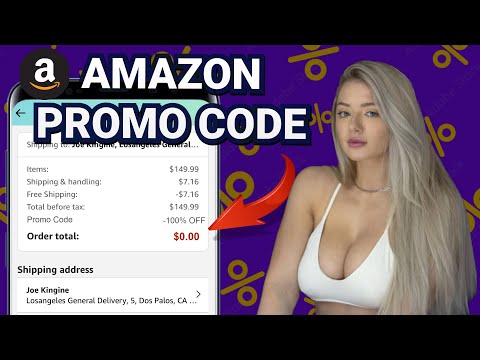






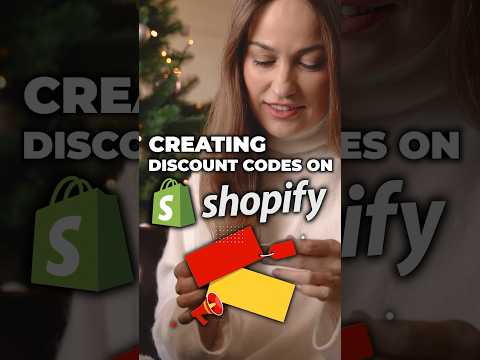











i have an error in invoice..
cust buy 2 item, one product and a addon configurable option.
only one of item has a promo.
but somehow in the invoice, it add both of the item into the same promo.. which cause error in total due..
this is not promotion setting error.. what should i do?