1. Go to your Seller Central homepage.
2. Hover over Advertising and click Promotions.
a. In the Create a Promotion tab, go to Percentage Off and click Create.
3. Step 1: Conditions
a. Buyer purchases: At least this quantity of items = 1
b. Purchased Items: Select your launch product
i. If you don’t see your product, click Create a new product selection and enter an ASIN list with the ASINs you want the coupons to
apply to.
c. Buyer gets: Percent off = #
i. For example, if you have a $10 product that you want to give away for $1, it would be 90% off, so you would enter ‘90’ here.
d. Applies to: Purchased Items
4. Step 2: Scheduling
a. Start Date and Time: This has to be at least four hours from right now, or Amazon won’t let you create the promotion. You want to make sure your coupons will be live and active when you submit your product on VL’s Launchpad.
i. Launches must be submitted in the Launchpad by 2pm PST/5pm EST in order to be approved to go live for the following day.
b. End Date: You may want to set your end date for a couple of days after your VL Launch will end. Some people may hold onto coupons for a day or two, or you may want to extend the launch for a couple of days.
c. Internal Description: Name for your reference. Maybe: Viral Launch Promo.
5. Step 3: Additional Options
a. Claim Code: Single-Use
i. Make sure the One redemption per customer box is checked.
b. Claim Code Combinability: Unrestricted
i. This means the customer can use the coupon even if they have other, different items in their cart. Exclusive codes can cause a drop in redemption rates.
6. Initial coupon set up is complete! Click Review and then click Submit.
7. Now that you’re back in Promotions, click the Manage Your Promotions tab.
8. Change the Promotion Status from Active to Pending and click Search.
9. Click the Tracking ID of the promotion you just created.
10. At the top, Click Manage Claim Codes.
11. Enter a Group Name for your reference. Maybe: Viral Launch Coupons.
12. Next to Quantity, enter the number of coupons you want to create. This should be at least one more than the number of units you’re giving out, as Viral Launch will use one coupon to test.
13. Click Create.
14. Your coupons are “In Progress.” After a couple of minutes, refresh the page, and you’ll see that they are ready. Click the Blue Download Link under the Downloads tab.
15. Download the .zip file and inside, you’ll find a .txt file. Save that .txt file to your computer.
16. Upload this exact .txt file to the Launchpad in the Create a Launch tab.
a. Don’t rename or modify the .txt file in any way, or it will corrupt the coupons.
Congratulations! You’ve created your coupons! Now it’s time to protect your inventory.
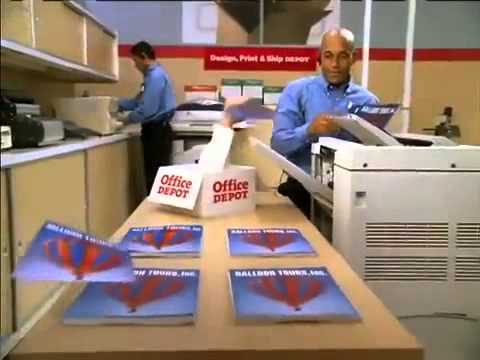


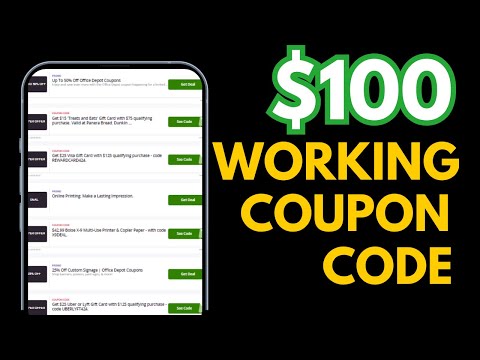
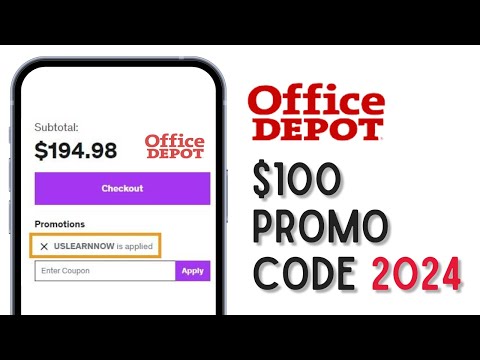

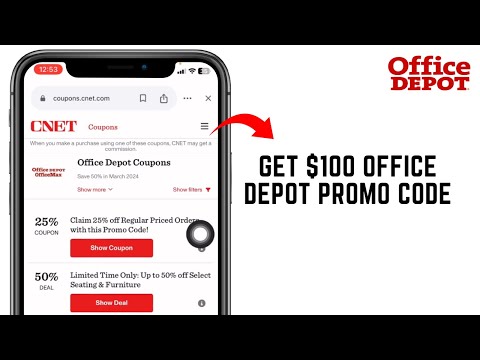

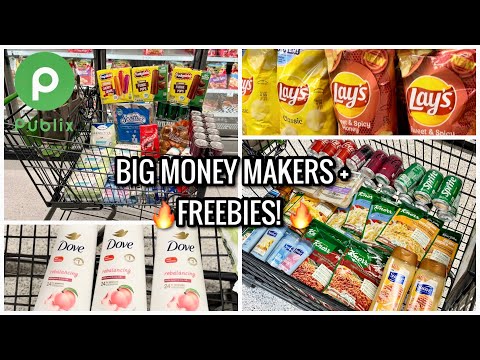












Move To Google And then Type: FreeCodesXXX This is undoubtedly the only working amazon promo codes working these days. Please don't waste your entire time on some other codes
Hello. Thanks for the tutorial. It's very informative. I have one question for that. How do I limit the customer with one item per purchase and redemption? What I did was, edit my listings and put a max quantity of 1 item. Will this work? Thanks.