How to Scan Barcodes with iPhone and iPad
This tutorial will show you to scan barcodes with iPhone.
Don't forget to check out our site http://howtech.tv/ for more free how-to videos!
http://youtube.com/ithowtovids - our feed
http://www.facebook.com/howtechtv - join us on facebook
https://plus.google.com/103440382717658277879 - our group in Google+
In this tutorial you will learn how to scan barcodes with the iPhone. You will need to first download the Quick Scan Barcode Scanner App from the App Store and then can be begin scanning barcodes.
Step #1 -- Tap the Blue App Store Icon
Step #2 -- Tap the search button tab
By default, you will be sent to the featured tab of the app store. Tap the search tab on the right hand side.
Step #3 -- Search for "quick scan"
Type in the search filed the app we are looking for, "quick scan". Assisted search engine results will help you find what you're looking for. Hit search!
Step #4 -- Tap Install
The Quick Scan App will be the first option shown. All you have to do is tap install and it will automatically begin downloading!
Step #5 -- Tap Open
Tap the open button to open the app and begin scanning.
Step #6 -- Tap "Scan Barcode"
Once you tap scan barcode, put the barcode you wish to scan in between the white brackets. The app will then begin reading the code. You can now see the product we scanned, shows up!
This tutorial will show you to scan barcodes with iPhone.
Don’t forget to check out our site http://howtech.tv/ for more free how-to videos!
http://youtube.com/ithowtovids – our feed
http://www.facebook.com/howtechtv – join us on facebook
https://plus.google.com/103440382717658277879 – our group in Google+
In this tutorial you will learn how to scan barcodes with the iPhone. You will need to first download the Quick Scan Barcode Scanner App from the App Store and then can be begin scanning barcodes.
Step #1 — Tap the Blue App Store Icon
Step #2 — Tap the search button tab
By default, you will be sent to the featured tab of the app store. Tap the search tab on the right hand side.
Step #3 — Search for “quick scan”
Type in the search filed the app we are looking for, “quick scan”. Assisted search engine results will help you find what you’re looking for. Hit search!
Step #4 — Tap Install
The Quick Scan App will be the first option shown. All you have to do is tap install and it will automatically begin downloading!
Step #5 — Tap Open
Tap the open button to open the app and begin scanning.
Step #6 — Tap “Scan Barcode”
Once you tap scan barcode, put the barcode you wish to scan in between the white brackets. The app will then begin reading the code. You can now see the product we scanned, shows up!






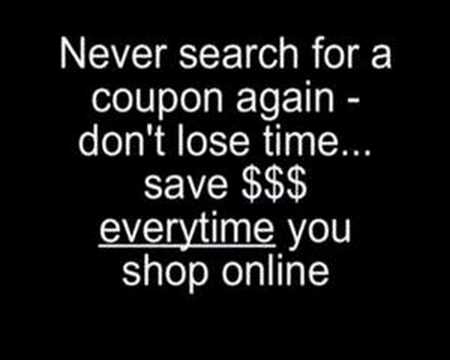






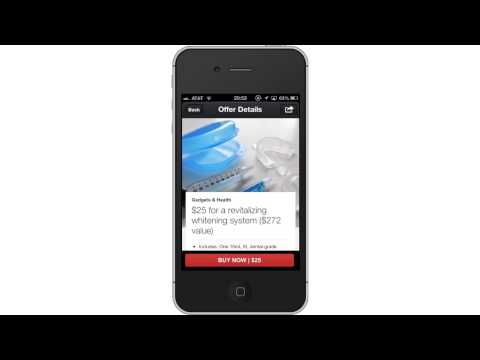







Comments