Setup and Manage Discounts with Square
Description
Learn how to create and manage discounts with Square.
Transcript
Set up and manage discounts quickly and easily from your online Square Dashboard or the Square app.
You can manually apply your discounts during the checkout flow, or create advanced settings to automatically trigger discounts for specific items, categories, quantities, or timeframes.
Just keep in mind, to create automatic discounts, you’ll need to head to your online Square Dashboard.
To get started:
1. Visit Items, Discounts.
2. Click Create a Discount.
3. Enter the discount details — including the discount name, amount (either percentage or dollar amount), and applicable locations.
If you’d like to apply your discount manually, click save. If you want to set up an automatic discount so items are discounted during a sale for specified time frames or combinations, toggle on “Automatic Discount”.
Create automatic discounts for specific items or categories, for specific quantities, and decide if you want a discount to be available at any time, or only certain times, like for a happy hour or seasonal sales.
Item and Category Discounts
If you select Item or Category, when you add specified items or categories to your cart, the new discount will automatically trigger and deduct from the item price.
Quantity Discounts
Create a discount that will automatically apply when you add items or categories and a specified quantity to a sale.
You can set up three types of quantity discounts:
Exact Quantity: When you add an exact item quantity to your cart, the discount will automatically trigger and apply to the item cost.
Minimum Purchase Quantity: When you add a minimum quantity of an item to your cart, a discount will apply to all of the specified items.
Buy One, Get One: When a customer buys a specified quantity of an item or category, a discount will apply towards additions of the same item or towards different item(s) added to the cart. For example, you can create a BOGO discount so that when a customer purchases 2 hats, they’ll receive 50% off the cost of a scarf.
Note: If you’d like to set up a buy one, get one free discount, just make sure to set the discount percentage amount to 100%.
Once you set up your discount and specify the applicable items or categories, you can limit when the discounts will automatically apply by selecting times of the day, days of the week, or dates in a year.
Time Based Discounts
If you want your discount to apply weekly on specific days, enable “Set Schedule”. When the items or categories are added during the specified timeframe, the discount will automatically trigger.
Limited Time Discount
Create an automatic discount for a specific date range by enabling “Set Date Range”
Automatic discounts can be used in combination. For example: You can create a minimum quantity discount on a recurring basis or for a limited time by setting up the discount Schedule or Date Range.
You can update an existing discount at any time by clicking Edit Purchase Rule from the discount details page.
To learn more about creating discounts with Square, head to Sqaure.com/help and search keyword “discounts”
Description
Learn how to create and manage discounts with Square.
Transcript
Set up and manage discounts quickly and easily from your online Square Dashboard or the Square app.
You can manually apply your discounts during the checkout flow, or create advanced settings to automatically trigger discounts for specific items, categories, quantities, or timeframes.
Just keep in mind, to create automatic discounts, you’ll need to head to your online Square Dashboard.
To get started:
1. Visit Items, Discounts.
2. Click Create a Discount.
3. Enter the discount details — including the discount name, amount (either percentage or dollar amount), and applicable locations.
If you’d like to apply your discount manually, click save. If you want to set up an automatic discount so items are discounted during a sale for specified time frames or combinations, toggle on “Automatic Discount”.
Create automatic discounts for specific items or categories, for specific quantities, and decide if you want a discount to be available at any time, or only certain times, like for a happy hour or seasonal sales.
Item and Category Discounts
If you select Item or Category, when you add specified items or categories to your cart, the new discount will automatically trigger and deduct from the item price.
Quantity Discounts
Create a discount that will automatically apply when you add items or categories and a specified quantity to a sale.
You can set up three types of quantity discounts:
Exact Quantity: When you add an exact item quantity to your cart, the discount will automatically trigger and apply to the item cost.
Minimum Purchase Quantity: When you add a minimum quantity of an item to your cart, a discount will apply to all of the specified items.
Buy One, Get One: When a customer buys a specified quantity of an item or category, a discount will apply towards additions of the same item or towards different item(s) added to the cart. For example, you can create a BOGO discount so that when a customer purchases 2 hats, they’ll receive 50% off the cost of a scarf.
Note: If you’d like to set up a buy one, get one free discount, just make sure to set the discount percentage amount to 100%.
Once you set up your discount and specify the applicable items or categories, you can limit when the discounts will automatically apply by selecting times of the day, days of the week, or dates in a year.
Time Based Discounts
If you want your discount to apply weekly on specific days, enable “Set Schedule”. When the items or categories are added during the specified timeframe, the discount will automatically trigger.
Limited Time Discount
Create an automatic discount for a specific date range by enabling “Set Date Range”
Automatic discounts can be used in combination. For example: You can create a minimum quantity discount on a recurring basis or for a limited time by setting up the discount Schedule or Date Range.
You can update an existing discount at any time by clicking Edit Purchase Rule from the discount details page.
To learn more about creating discounts with Square, head to Sqaure.com/help and search keyword “discounts”



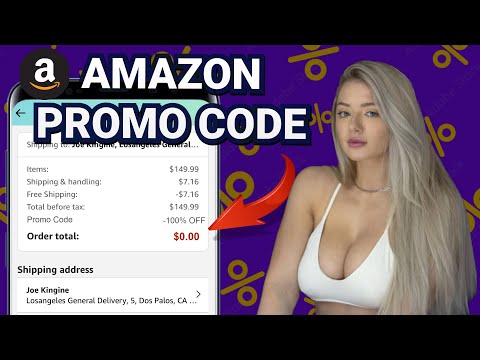

















Disappointed and looking for answers to this.?
How can I add a Promo Code? For example the code is "FALLSALE" then it takes off 15%
I love this!!!!!
Are all discounts that you create a one/customer sort of deal or can a customer use the same code for more than one transaction?
I'm not really impressed with the fact that the online store does NOT auto apply discounts made within the Discounts section of Square itself. What's the point of tying in menu item objects to the online store if you can't apply the same discounts that are available thru the POS system? This is not a full integration. The online store should be a near identical (if not complete) representation of the POS menu/options provided brick and motor. The inability to sync the Discounts section with the online store is a disappointment, and should've been integrated from the beginning. When does Square have plans to implement this syncing ability?
So many cool new features and developments lately since I started an account with Square almost 2 years ago. Thank you!
Im still having issues on how to do a Buy any item get a bath accessory for free
Has anything changed with how rewards points are handled for discounted items? I have rewards set up for $ amt but do not want discounted items to add in.
Square is one of the best company I have ever seen in this business
Promoting Square among the numerous businesses I work with – I SCREAM how little to small business can benefit from SQUARE!!!