How to Create a Free Shipping Coupon Code in Magento 2
https://understandinge.com/magento-tutorials/
In this tutorial, the first of a series of coupon tutorials, you’re going to learn the steps to creating a Free Shipping coupon code in your Magento 2 website.
Step 1. Create a Free Shipping Coupon Code
- From your Magento admin panel, go to Marketing on the left-hand menu then click on Cart Price Rules.
- Next, click on the button that says Add New Rule in the top right-hand corner.
- Type Free Shipping in the top field labelled Rule Name then choose the site which you’re creating this coupon for from the Websites box.
- Next, select all of the options in the Customer Groups box.
- After that, set the Coupon option to Specific Coupon and then type FREESHIP in the Coupon Code field.
- From there, scroll down to the From and To options; the first refers to the date the coupon takes effect while the latter refers to the coupon’s expiry.
Step 2. Set Conditions for the Coupon
- Click on the Conditions tab on the left-hand side then take note of the green plus (+) sign.
- Though tiny, that’s an important feature as it allows you to specify in detail which products the free shipping coupon is applied to.
Step 3. Identify Products that Qualify for the Coupon
- Click on the Actions tab on the left-hand side then choose For matching items only from the drop-down selections for Free Shipping.
- Also noticeable in this section is the green plus (+) sign, which you’ve seen in the previous step. This only means you have absolute control over this coupon.
Step 4. Create a Coupon Label
- Click on the Labels tab on the left-hand side to create a coupon label.
- The coupon label is what your customers see in the front-end of your website, so keep it straightforward.
- Type Free Shipping in both fields labelled Default Rule Label for All Store Views and Default Store View, and then press Save in the top right-hand corner.
- That takes you back to the Cart Price Rules where you can now see your Free Shipping coupon.
Step 5. View Your Coupon on Your Website
- Head over to your website and add a product to the cart.
- Click on the shopping cart icon in the top right-hand corner followed by the link that says View and edit cart.
- Enter your coupon code freeship in the field that says Apply Discount Code then click on Apply Discount.
- A confirmation message at the top of your screen tells you that the coupon code has been applied.
- Proceed to the checkout and get free shipping on your order.
Step 6. Disable the Coupon
- To disable the Free Shipping coupon at any point in time, go back to the Marketing menu, click on Cart Price Rules, and then click on Free Shipping.
- Change the Status of the coupon from Active to Inactive then press Save at the top right.
If you need a hand at any time, use the contact details below and the forums here http://understandinge.com/forum/ are always open.
See you there,
Matt & Dave
Twitter: https://twitter.com/understandinge
Facebook: https://facebook.com/understandinge
Pinterest: https://www.pinterest.com/understandinge
Instagram: https://instagram.com/understandinge
Homepage: http://understandinge.com/
UnderstandingE Magento, M2EPro & WordPress Video Courses
In this tutorial, the first of a series of coupon tutorials, you’re going to learn the steps to creating a Free Shipping coupon code in your Magento 2 website.
Step 1. Create a Free Shipping Coupon Code
– From your Magento admin panel, go to Marketing on the left-hand menu then click on Cart Price Rules.
– Next, click on the button that says Add New Rule in the top right-hand corner.
– Type Free Shipping in the top field labelled Rule Name then choose the site which you’re creating this coupon for from the Websites box.
– Next, select all of the options in the Customer Groups box.
– After that, set the Coupon option to Specific Coupon and then type FREESHIP in the Coupon Code field.
– From there, scroll down to the From and To options; the first refers to the date the coupon takes effect while the latter refers to the coupon’s expiry.
Step 2. Set Conditions for the Coupon
– Click on the Conditions tab on the left-hand side then take note of the green plus (+) sign.
– Though tiny, that’s an important feature as it allows you to specify in detail which products the free shipping coupon is applied to.
Step 3. Identify Products that Qualify for the Coupon
– Click on the Actions tab on the left-hand side then choose For matching items only from the drop-down selections for Free Shipping.
– Also noticeable in this section is the green plus (+) sign, which you’ve seen in the previous step. This only means you have absolute control over this coupon.
Step 4. Create a Coupon Label
– Click on the Labels tab on the left-hand side to create a coupon label.
– The coupon label is what your customers see in the front-end of your website, so keep it straightforward.
– Type Free Shipping in both fields labelled Default Rule Label for All Store Views and Default Store View, and then press Save in the top right-hand corner.
– That takes you back to the Cart Price Rules where you can now see your Free Shipping coupon.
Step 5. View Your Coupon on Your Website
– Head over to your website and add a product to the cart.
– Click on the shopping cart icon in the top right-hand corner followed by the link that says View and edit cart.
– Enter your coupon code freeship in the field that says Apply Discount Code then click on Apply Discount.
– A confirmation message at the top of your screen tells you that the coupon code has been applied.
– Proceed to the checkout and get free shipping on your order.
Step 6. Disable the Coupon
– To disable the Free Shipping coupon at any point in time, go back to the Marketing menu, click on Cart Price Rules, and then click on Free Shipping.
– Change the Status of the coupon from Active to Inactive then press Save at the top right.
If you need a hand at any time, use the contact details below and the forums here http://understandinge.com/forum/ are always open.
See you there,
Matt & Dave
Twitter: https://twitter.com/understandinge
Facebook: https://facebook.com/understandinge
Pinterest: https://www.pinterest.com/understandinge
Instagram: https://instagram.com/understandinge
Homepage: http://understandinge.com/





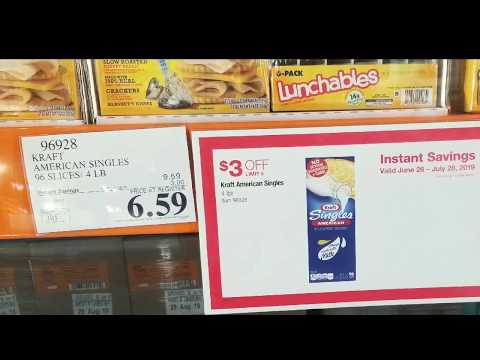


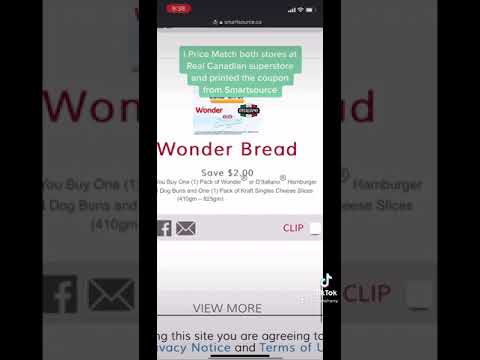












Comments